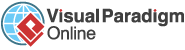AI-Powered Image Text Translation
In some cases, automatic text recognition might not be perfect due to image complexity or text alignment. That’s where our Manual Text Selection feature comes in. This powerful tool gives you complete control over what text is extracted from an image, allowing you to fine-tune the OCR (Optical Character Recognition) process and get the most accurate results.
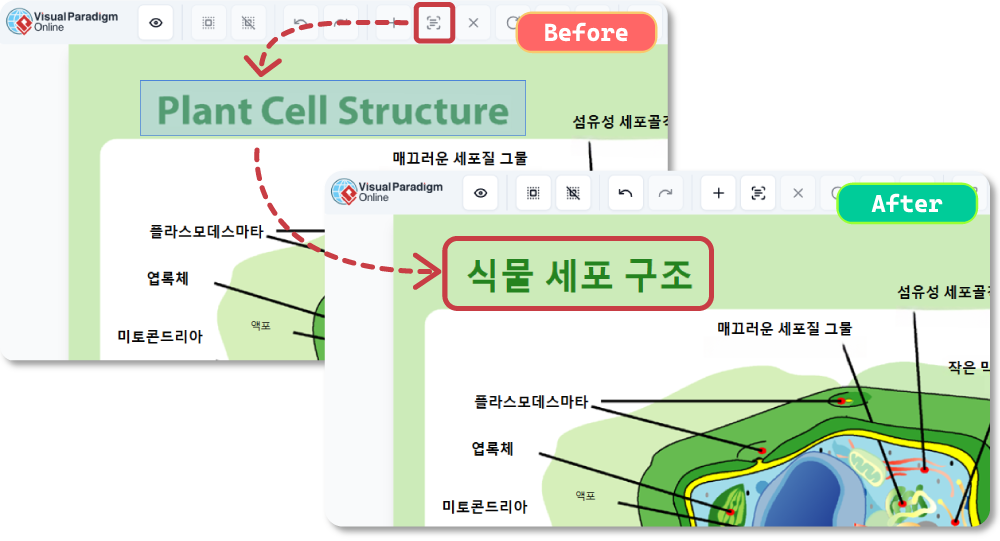
While our AI-powered OCR offers advanced text recognition, certain situations might require more precision, such as:
Drag and drop or select any image (JPG, PNG, WebP) with text you want to translate. Select the target language and click Process to continue.
In the toolbar, click on the “Recognize in the image” tool to start selecting text.
Press and drag your cursor over the area containing the text you wish to capture.
Once the text is selected, release the mouse button to process the text.
After translation, the text can be edited.
Download the translated image with the precise text placement.
Experience the ease of translating text in images with our cutting-edge AI technology. Start using this Beta feature now and see how it transforms the way you communicate across languages.