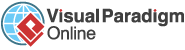AI-Powered Image Text Translation
Once you’ve translated your image, the Move & Align Text Blocks feature ensures that your text is positioned perfectly, ensuring a clean and visually balanced final result. Language translation often changes the length or positioning of text due to differences between languages. This can result in some text overlapping or being misaligned with the original layout. With this feature, you can easily move, align, and position your text blocks to maintain an organized and professional look.
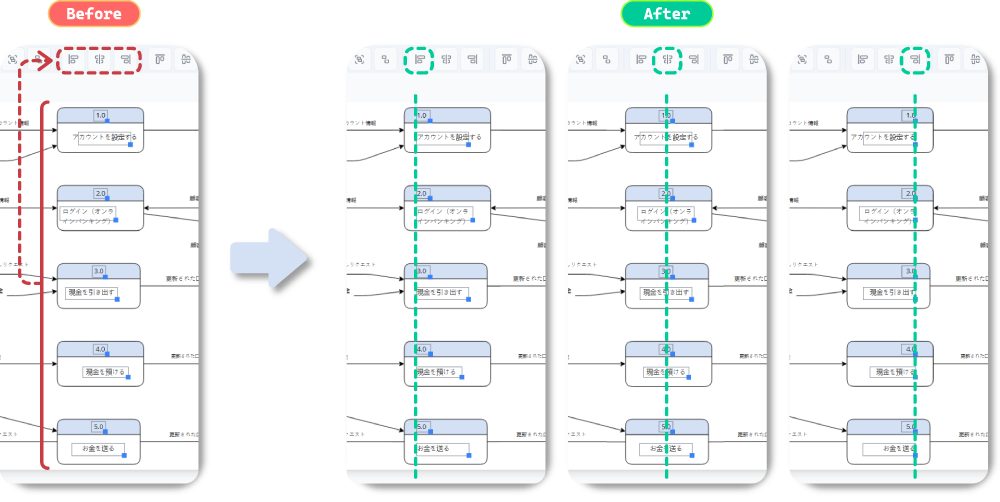
The proper positioning and alignment of text are crucial for creating a well-organized, visually appealing design. Here’s why this feature matters:
The Move & Align Text Blocks feature is essential for users looking to perfect their layout, ensuring every text element fits seamlessly into the overall design.
The Move & Align Text Blocks feature is useful in a variety of scenarios:
Start by uploading the image you want to edit and translate.
Click on the text blocks you wish to move or align. You can select multiple text blocks at once by holding the Shift key or using the Ctrl key (Cmd on Mac).
To move the text, simply drag and drop the selected text blocks to the desired location.
Besides moving the text blocks manually, you can use the Align tool to position them as needed:
Once you’re happy with the arrangement and alignment, preview your changes in real-time.
The Add Custom Text feature enhances the value and versatility of your translated images by:
Experience the ease of translating text in images with our cutting-edge AI technology. Start using this Beta feature now and see how it transforms the way you communicate across languages.