
In many project-based environments — from web development teams to marketing departments — task tracking often begins in a structured format like JSON. It is a common choice for storing assignments in internal tools, syncing with APIs, or exporting task data from collaboration platforms. A typical record includes task name, project, team member, priority, deadline, and status.
This format works well behind the scenes but can be difficult for people to interpret directly. When you need to review workload, adjust responsibilities, or make fast updates during stand-ups or planning meetings, viewing the same data in a table makes everything clearer and more actionable.
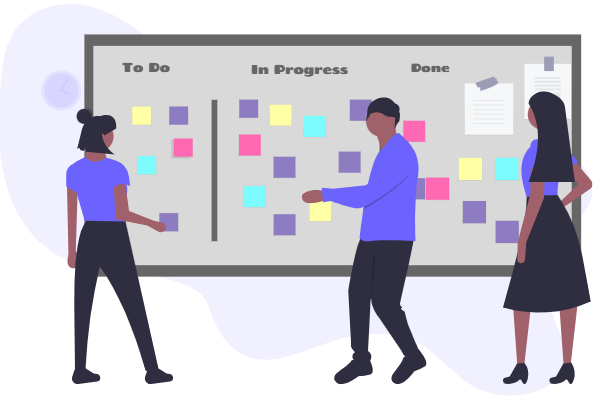
When displayed as a table, the same structured data becomes a practical interface for managing daily workflows. Tables allow teams to quickly identify what is in progress, what is overdue, and what is most urgent. Sorting by priority or filtering by project helps highlight what needs attention first.
This is where the AI JSON CRUD Table Maker proves valuable. It converts raw JSON into a readable table where you can easily:
Instead of scanning through lines of code, teams get a way to view and managed the tasks visually, they also have the flexibility to return everything back into JSON for use in other systems.
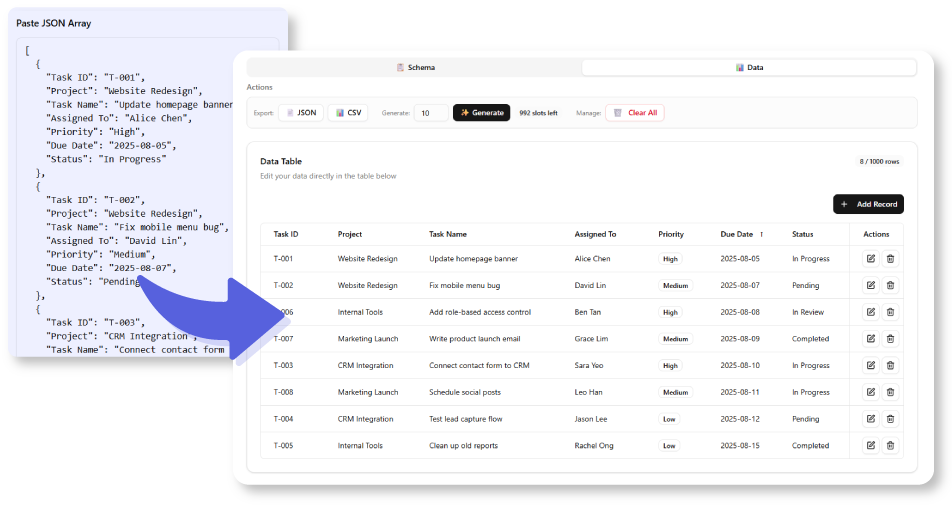
The example here reflects how a small team tracks tasks across ongoing projects: Website Redesign, CRM Integration, Internal Tools and Marketing Launch. Each row in the table shows a task’s name, who it is assigned to, the priority level, the due date, and its current progress.
By presenting the data in this format, teams can:
This layout supports faster decisions, clearer communication, and better alignment with project goals. Once tasks are updated or reorganized, the full list can be exported again as structured JSON — ready for archiving, syncing, or further automation.
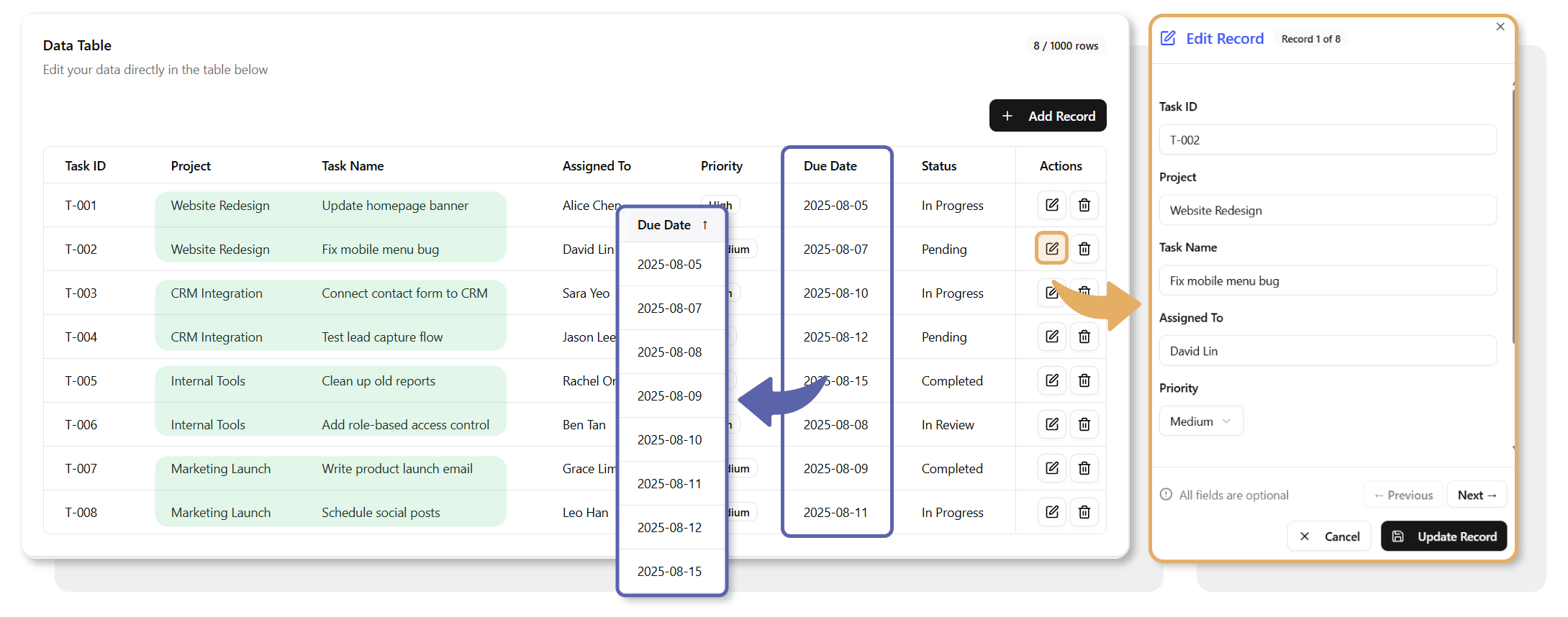
This example is just one of many ways structured data can become more usable with the right tool. Try the AI JSON CRUD Table Maker now with the sample data below, or turn your own JSON task logs into interactive tables you can actually work with — readable, editable, and ready for real collaboration.
JSON Example:
[
{
"Task ID": "T-001",
"Project": "Website Redesign",
"Task Name": "Update homepage banner",
"Assigned To": "Alice Chen",
"Priority": "High",
"Due Date": "2025-08-05",
"Status": "In Progress"
},
{
"Task ID": "T-002",
"Project": "Website Redesign",
"Task Name": "Fix mobile menu bug",
"Assigned To": "David Lin",
"Priority": "Medium",
"Due Date": "2025-08-07",
"Status": "Pending"
},
{
"Task ID": "T-003",
"Project": "CRM Integration",
"Task Name": "Connect contact form to CRM",
"Assigned To": "Sara Yeo",
"Priority": "High",
"Due Date": "2025-08-10",
"Status": "In Progress"
},
{
"Task ID": "T-004",
"Project": "CRM Integration",
"Task Name": "Test lead capture flow",
"Assigned To": "Jason Lee",
"Priority": "Low",
"Due Date": "2025-08-12",
"Status": "Pending"
},
{
"Task ID": "T-005",
"Project": "Internal Tools",
"Task Name": "Clean up old reports",
"Assigned To": "Rachel Ong",
"Priority": "Low",
"Due Date": "2025-08-15",
"Status": "Completed"
},
{
"Task ID": "T-006",
"Project": "Internal Tools",
"Task Name": "Add role-based access control",
"Assigned To": "Ben Tan",
"Priority": "High",
"Due Date": "2025-08-08",
"Status": "In Review"
},
{
"Task ID": "T-007",
"Project": "Marketing Launch",
"Task Name": "Write product launch email",
"Assigned To": "Grace Lim",
"Priority": "Medium",
"Due Date": "2025-08-09",
"Status": "Completed"
},
{
"Task ID": "T-008",
"Project": "Marketing Launch",
"Task Name": "Schedule social posts",
"Assigned To": "Leo Han",
"Priority": "Medium",
"Due Date": "2025-08-11",
"Status": "In Progress"
}
]